Printer HP Deskjet Ink Advantage 4625 e-All-in-One adalah printer multi fungsi (Print, Scan, Photocopy, Fax) yang dilengkapi dengan perangkat komunikasi WiFi, sehingga printer ini dapat digunakan untuk mencetak dan memindai (scan) gambar atau dokumen secara bersama-sama (share) di jaringan WiFi (tanpa kabel) seperti Gambar 1 berikut.
Gambar 1 Sharing printer (print, scan) pada jaringan infrastruktur WiFi
menggunakan perangkat multiplatform
menggunakan perangkat multiplatform
Dengan demikian tidak diperlukan lagi biaya untuk pembelian dan instalasi kabel, sehingga ruang kerja tampak rapi.
Persiapan
Perangkat yang perlu disiapkan untuk instal dan setup Printer HP Deskjet Ink Advantage 4625 e-All-in-One adalah Jaringan Infrastruktur WiFi, Notebook atau Desktop PC yang dilengkapi dengan perangkat komunikasi WiFi, Printer HP Deskjet Ink Advantage 4625 e-All-in-One, Kabel USB dan CD Instalasi yang disertakan dalam paket pembelian Printer, seperti terlihat pada Gambar 2 berikut.
Gambar 2 Perangkat untuk instal dan setup
Printer HP Deskjet Ink Advantage 4625 e-All-in-One
Printer HP Deskjet Ink Advantage 4625 e-All-in-One
Pada Gambar 2 terlihat bahwa jaringan infrastruktur WiFi menggunakan Modem Router Multi SSID. Hal ini dimaksudkan untuk menyesuaikan dengan perkembangan penggunaan modem router multi SSID oleh sebagian masyarakat pengguna internet.
Perlu diketahui bahwa instal dan setup printer HP Deskjet Ink Advantage 4625 e-All-in-One yang akan dijelaskan dalam tulisan ini menggunakan CD Setup dan kabel USB yang disertakan dalam paket pembelian printer. Sebagai langkah persiapan, yang perlu dilakukan adalah :
- Hubungkan komputer yang akan digunakan instal dan setup printer ke jaringan infratruktur WiFi melalui perangkat WiFi. Gunakan salah satu dari empat SSID yang tersedia, misalnya WiFiKu
- Tunggu hingga komputer terhubung ke jaringan infrastruktur melalui SSID WiFiKu yang ditandai dengan WiFiKu Connected
- Masukkan CD Setup ke CD Drive Komputer. Tunggu hingga muncul jendela AuoPlay seperti Gambar 3 berikut
Gambar 3 Jendela AutoPlay CD Setup
- Klik Run Setup.exe. Ikuti proses selanjutnya hingga muncul jendela HP ePrintCener seperti Gambar 4 berikut
Gambar 4 Jendela HP ePrintCenter, menawarkan cara setup Online atau melalui CD
- Pilih setup melalui CD dengan cara klik link No thanks, I prefer the basic CD installation.
- Tunggu hingga muncul jendela status proses instalasi seperti terlihat pada Gambar 5 berikut
Gambar 5 Jendela status proses instalasi dan pesan agar sistem pengamanan komputer
mengizinkan seluruh proses instalasi printer
mengizinkan seluruh proses instalasi printer
- Pada tahap ini dianjurkan untuk mengatur sistem pengamanan komputer agar mengizinkan berlangsungnya seluruh proses instalasi printer.
- Tunggu hingga muncul jendela Software Selections seperti Gambar 6 berikut.
Gambar 6 Daftar software yang direkomendasikan untuk diinstal
Instal Software Printer
Gambar 6 memperlihatkan dua cara menginstal software printer, yaitu Customize Software Selections (memilih software tertentu saja yang ingin diinstal) dan menginstal semua software yang direkomendasikan.
Untuk menginstal software tertentu sesuai keinginan, klik tombol Customize Software Selections, dan apabila ingin mengistal semua sesuai rekomendasi, maka klik tombol Next. Dalam tulisan ini dipilih cara sesuai rekomendasi, yaitu langsung klik tombol Next.
Catatan : Software I.R.I.S. OCR tidak tersedia di CD Setup, akan tetapi harus dibeli secara terpisah.
- Klik tombol Next. Selanjutnya muncul jendela Installation Agreements and Settings seperti Gambar 7 berikut.
Gambar 7 Installation Agreements and Settings
- Beri tanda centang pada I have reviewed and accept the installation agreements and settings apabila kita setuju
- Klik tombol Next untuk melanjutkan.
Gambar 8 proses instal software printer sedang berlangsung
- Tunggu proses instalasi software pada Gambar 8 hingga selesai.
Setup printer adalah mengatur printer agar bisa berkomunikasi baik dengan komputer maupun dengan jaringan infrastruktur melalui WiFi. Untuk bisa berkomunikasi dengan jaringan infrastruktur melalui WiFi, printer harus mendapatkan IP Address dari Router yang ada di jaringan infrastruktur. Untuk mendapatkan IP Address yang pertamakalinya dari router, printer terlebih dahulu harus terhubung melalui kabel USB ke Komputer yang sebelumnya sudah terhubung dengan Router melalui WiFi. Dari sinilah Printer melalui program Setup dapat mengenali SSID Router beserta Passwordnya. Gambar 9 berikut menawarkan tiga pilihan cara menghubungkan printer ke komputer.
Gambar 9 Program setup menawarkan pilihan koneksi printer
Oleh karena tujuan semula setup printer ini adalah untuk menghubungkan printer dengan jaringan infrastruktur melalui WiFi sehingga bisa di-share oleh beberapa komputer dan gadget multiplatform, maka pilihan koneksinya jatuh pada pilihan pertama yaitu :
- Pilih Wireless - Connect the printer to your wireless network and internet
- Klik tombol Next untuk melanjutkan. Program Setup akan melakukan cek jaringan seperti pada Gambar 10 berikut
Gambar 10 Program Setup sedang melakukan cek jaringan
- Tunggu hingga Program Setup menemukan jaringan infrastruktur WiFi yang ada disekitarnya.
Oleh karena untuk yang pertamakalinya Program Setup memerlukan koneksi USB antara komputer dan printer untuk menemukan jaringan infrastruktur WiFi yang ada disekitarnya, maka Program Setup meminta menghubungkan komputer dan printer menggunakan kabel USB yang disertakan dalam paket pembelian printer, seperti pada Gambar 11 berikut.
Gambar 11 Program Setup meminta menghubungkan printer dan komputer
menggunakan kabel USB
menggunakan kabel USB
- Hubungkan printer dan komputer menggunakan kabel USB.
- Jangan diberi tanda centang pada The printer is already connected to the wireless network apabila printer belum pernah terhubung ke jaringan WiFi
- Tunggu hingga muncul jendela USB Connection in Progress seperti pada Gambar 12 berikut
Gambar 12 Koneksi USB sedang berlangsung
- Tunggu hingga printer benar-benar terhubung ke komputer melalui kabel USB. Setelah terhubung, dilanjutkan dengan proses setup jaringan seperti Gambar 13 berikut
Gambar 13 Program Setup meminta diperbolehkan mendapatkan
SSID dan Password jaringan infrastruktur WiFi
SSID dan Password jaringan infrastruktur WiFi
- Program Setup meminta diperbolehkan memperoleh keterangan mengenai setting jaringan infrastruktur WiFi yang meliputi SSID dan Passwordnya.
- Pilih Yes, access the computer or router.
- Klik tombol Next untuk melanjutkan.
Gambar 14 Program Setup memberi konfirmasi mengenai
setting jaringan infrastruktur yang berhasil ditemukan.
setting jaringan infrastruktur yang berhasil ditemukan.
- Gambar 14 memperlihatkan bahwa Program Setup telah berhasil mengenali setting jaringan infrastruktur WiFi yang meliputi : SSID : WiFiKu, Model komunikasi : Infrastruktur, Pengamanan : WPA2 [AES], Password : ******** (beri centang pada Show wireless password untuk mengetahui password-nya).
- Klik tombol Next untuk melanjutkan apabila setting tersebut sudah sesuai. Selanjutnya Program Setup melakukan Setup printer pada jaringan infrastruktur seperti terlihat pada Gambar 15 berikut
Gambar 15 Program Setup melakukan setup printer pada jaringan infrastruktur WiFi
- Tunggu hingga proses setup selesai. Selanjutnya muncul jendela Network Connection yang menunjukkan bahwa printer telah berhasil bergabung dengan jaringan infrastruktur WiFi, akan tetapi masih menunggu menerima IP Address dari Router WiFi seperti pada Gambar 16 berikut.
Gambar 16 Printer menunggu mendapatkan IP Address dari Router WiFi
- Pilih Wait for the printer to receive an IP address (Recommended)
- Klik tombol Next untuk melanjutkan.
Gambar 17 Proses setup printer pada jaringan infrastruktur WiFi sedang berlangsung
- Tunggu hingga Proses selesai. Akan tetapi kadang dijumpai kegagalan printer memperoleh IP Address dari Router. Untuk itu Program Setup meminta ulang IP Address dari Router WiFi seperti terlihat pada Gambar 18 berikut
Gambar 18 Program Setup meminta ulang IP Address dari Router untuk printer
- Pilih Request an IP address from the router again (Recommended) untuk meminta ulang IP Address
- Klik tombol Next untuk melanjutkan. Program Setup melakukan setup ulang printer pada jaringan infrastruktur WiFi seperti terlihat pada Gambar 19 berikut
Gambar 19 Peogram Setup melakukan setup ulang printer pada jaringan infrastruktur WiFi
- Tunggu hingga proses setup selesai. Gambar 20 berikut menunjukkan bahwa Printer sudah berhasil mendapatkan IP Address dari Router WiFi. Selanjutnya Program Setup menginstal printer jaringan, dimana Program Setup sedang mencari printer yang akan diinstal pada jaringan infrastruktur WiFi.
Gambar 20 Program Setup sedang mencari printer yang akan diinstal
pada jaringan infrastruktur WiFi
pada jaringan infrastruktur WiFi
- Tunggu hingga proses selesai. Akhirnya printer berhasil diinstal pada jaringan infrastruktur WiFi seperti terlihat pada Gambar 21 berikut.
Gambar 21 Printer berhasil diinstal pada jaringan infrastruktur WiFi
- Klik tombol Next untuk melanjutkan. Selanjutnya Program Setup meminta untuk melepas kabel USB dari komputer dan dari printer seperti terlihat pada Gambar 22 berikut
- Lepas kabel USB dari komputer dan printer
- Klik tombol Next untuk melanjutkan
Gambar 23 Program Setup sedang menghapus temporary files.
- Tunggu hingga Program Setup selesai menghapus temporary files.
Gambar 24 Printer sudah terhubung ke jaringan infrastruktur WiFi
Gambar 24 menunjukkan bahwa LED biru pada printer menyala permanen (tidak berkedip) berarti printer sudah terhubung ke jaringan infrastruktur WiFi. Sebaliknya apabila LED biru berkedip, berarti printer sedang mencari atau sedang menghubungkan diri dengan jaringan infrastruktur WiFi.
Dengan demikian, printer sudah siap menerima perintah dari Komputer maupun dari Smartphone atau Tablet untuk mencetak (print) atau memindai (scan) gambar atau dokumen.





















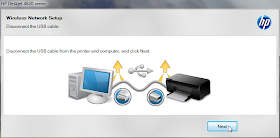


Thankss :)
BalasHapusTerimakasih kembali atas kunjungannya di blog ini.
Hapussangat bermanfaat. Terima kasih yo
BalasHapusTerimakasih kembali atas kunjungan dan komentarnya di blog ini.
HapusMas Zain,,,,pada saat saat instal driver muncul kalimat ini: The password your entered was not accepted by the printer. please try again....nah saya kan gak tau tuh passwordnya apa,,,,jadi gimana ya mas caranya,,,,mohon pencerahannya, Terima Kasih
BalasHapusTerimakasih banyak atas pertanyaannya.
HapusSebenarnya program setup secara otomatis mengenali SSID, Model Jaringan, dan Passwordnya (password tidak kita enter sendiri) seperti diperlihatkan pada Gambar 14.
Selain itu wireless router atau wireless accesspoint yang di jaringan kita harus mendukung WPS yang ditandai dengan adanya tombol WPS.
Agar proses setup berjalan normal dan lancar, usahakan wireless Router atau wireless Accesspoint berada sedekat mungkin dengan Komputer wifi dan Printer wifi sehingga sinyal yang diterima oleh komputer wifi maupun printer wifi sangat kuat dan stabil.
Demikian penjelasan saya, selamat mencoba, semoga berhasil.
sangat bermanfaat sekali. terimakasih banyak.
BalasHapusTerimakasih Mas Ipan Permana atas kunjungan dan komentarnya di Blog ini. Semoga bermanfaat dan sukses selalu.
Hapussoftware apa yang bisa digunakan untuk melakukan scan? karena dari CD bawaannya tidak terdapat software tersebut
BalasHapusThanks for sharing..
BalasHapus123 HP Dj5736 Printer Support
Great blog! I really love how it is easy on my eyes and the information are well written.
BalasHapus123HPEnvy OfficeJet2626 Support
Apa bisa digunakan untuk proyektor yg tidak mendukung wifi ?
BalasHapusApa bisa digunakan untuk proyektor yg tidak mendukung wifi ?
BalasHapusThanks for the site.
BalasHapus123 HP DJ5736 Printer Troubleshoot – 123.hp.com
Thank you very much for your kind words.
BalasHapus123 hp oj4625 printer support
HI, Thank you very much for good and professional presentation. keep it up.
BalasHapus123 HP Officejet 5740
Well! It is a great class for those who want to learn something. Thank you.
BalasHapusSmitholiwer
HI, Thank you very much for good and professional presentation. keep it up.
BalasHapus123 HP Support
wow,, Great Post.
BalasHapus123 HP OJ3830 Setup
Very nice and informative post
BalasHapus123 HP Officejet 4650
Apakah routernya bisa menggunakan smartphone?
BalasHapusHI, Thank you! Your blog is very helpful and knowledgeable. Thank you again.
BalasHapus123 hp downloads
Hi, Thank you! Your blog is very helpful and knowledgeable.
BalasHapusHp officejet 4650
Hello Very Interesting Blog about HP Printers
BalasHapusNice blog.share more.It is helpful to all.
BalasHapusNice blog. This post is very useful for me. share more information.
BalasHapusThanking you shared a great information about HP Deskjet Printers and its configurations. If you need any free technical assistance please visit our website by clicking on the below link Free Technical Support
BalasHapusNice blog and very good information.
BalasHapusThank you....
123.hp.com/oj3835
A very interesting article. The insights are really helpful and informative. Thanks for posting.
BalasHapus123 HP Officejet 3835 Printer Setup
Wonderful blog & good post.Its really helpful for me, awaiting for more new post. Keep Blogging!
BalasHapus123 HP Officejet 4625 Setup
A very interesting article. The insights are really helpful and informative. Thanks for posting.
BalasHapusHp Officejet 3830 Troubleshooting
Excellent read, Positive site, where did u come up with the information on this posting? I have read a few of the articles on your website now, and I really like your style. Thanks a million and please keep up the effective work.
BalasHapus123.hp.com/oj4620
I really love your post, thanks for sharing this and looking forward to seeing more from you.
BalasHapus123 hp setup
I am really impressed along with your writing skills and also with the format on your blog.
BalasHapus123 HP Officejet Setup 2626
more appreciating blog! Great internet site! It looks extremely good! Maintain a good job!| you are rocking.
BalasHapus123 hp setup
Really its very useful information that you have shared and thanks for sharing the information with us.
BalasHapus123.hp.com/setup 2545
Excellent article for Setup Printer HP Deskjet Ink Advantage 4625 model. Thanks for sharing informative blog hp officejet pro 6970 driver
BalasHapusAwesome blog hp 8610 software Thank you for sharing.
BalasHapusAwesome blog and its well written to understand it.keep sharing your informative ideas.
BalasHapus123 hp deskjet 2131 driver software free download
It was so interesting to read & I feel thanks to you for posting such a informative blog, keep in blogging..
BalasHapushp deskjet 4729 setup
How to use wi-fi direct on 123 hp deskjet, How to use wi-fi direct on 123 hp envy, How to use wi-fi direct on 123 hp envy photo, How to use wi-fi direct on 123 hp officejet, How to use wi-fi direct on 123 hp officejet pro,
BalasHapusKomentar ini telah dihapus oleh pengarang.
BalasHapusKomentar ini telah dihapus oleh pengarang.
BalasHapushttps://goo.gl/iT4NFC
BalasHapushttps://goo.gl/fpYfXB
BalasHapusFirst-class Structure 123.hp.com , First-rate Study 123.hp.com , Flattering Stuff 123.hp.com , Forceful Substance 123.hp.com , Forcible Summary 123.hp.com
BalasHapusDisciplined Judgement 123.hp.com , Distinct Key 123.hp.com , Diverting Knowledge 123.hp.com , Doable Leading 123.hp.com
BalasHapus123 hp com envy6255
BalasHapusReally its very useful information that you have shared and thanks for sharing the information with us
BalasHapuswww.123.hp.com/setup , 123.hp.com/setup
123.hp.com/envy 7158,123.hp.com/oj3833,123.hp.com/dj2600,123.hp.com/envy 5055,123.hp.com/ojpro6968
BalasHapus123.hp.com/oj4655,123.hp.com/setup 4655
BalasHapusVery good blog keep sharing like this useful information thanks for sharing.
BalasHapusHP Officejet 3830 Driver Download
I know Laura well and she is principled, thoughtful, and extremely bright...more power to her!
BalasHapushp officejet 4650 driver download
HP Envy 5052, HP Officejet 5200, HP Deskjet 3752, HP Officejet Pro 6978
BalasHapuscanon pixma mp110 wireless driver windows
BalasHapusfree servicesfree servicesfree servicesCustomer Support,123 hp com setup us
BalasHapusSoftwareSoftwareSoftwareSoftware
BalasHapus123.hp.com/envy7855123.hp.com/dj2652123.hp.com/dj2600123.hp.com/dj3752
BalasHapusFor HP printer Wireless setup please follow us now.
BalasHapusNice Blog ,Do you require HP printer setup for your Mac system?There is an automatic printer installation method in some of the versions of the Mac operating system. The automatic installation of the printer will work for the newest models of the printer.visit the HP Officejet Pro 8600 setup
BalasHapusA Tech Gadget lover…! Wanderlust of Nature by heart and a tech-savvy by habit.... I have written and reviewed blogs on many products. As a keen neophyte, I love to discover new Products and their plus points… Get in touch… Or drop in your queries.
BalasHapusMy blogs:
Roku.com/link
Roku.com/link create account
Roku.com/link activate account
Roku.com/link activate
Roku.com/link activation
Roku.com/link code
Roku.com/link setup
Roku com link
Roku com link activate account
Roku com link account
Roku com link create account
Roku com link setup
Roku com link code
Roku activation code
123.hp.com/setup 8026
BalasHapusThis post is really informative, We provide complete steps to fix HP DeskJet printer offline error. Visit 123 helpline to read more post.
BalasHapussponsor a child in india
BalasHapussponsor a child in india
sponsor a child in india
sponsor a child in india
sponsor a child in india
123.hp.com/setup, 123.hp.com/setup, 123.hp.com/setup
BalasHapusThe activation of Roku is quite simple. All you need is a Roku streaming device, a high-speed internet connection, cables to set up and connect the devices. To start with, you need a Roku account for linking the device with your account. After performing the hardware setup login to your Roku account. If you are a new user then create a Roku account. The existing users can log in directly with their login credentials. Follow the instructions step-by-step carefully that is given on the official Roku website and complete the process. After you finish, an activation code will appear on the TV screen. Now visit Roku.com/link and enter the code. For further inquiries and clarification on the Roku.com/link , visit our website.
BalasHapushey there are you confused on installing setup for hp printers.
BalasHapus123.hp.com
123.hp.com/setup
123.hp.com/setup 6255
123.hp.com/setup 7855
123.hp.com/setup 6978
123.hp.com/setup 9015
Epson WF 7710
BalasHapusGreat post.I'm glad to see people are still interested of Article.Thank you for an interesting read.
BalasHapus123.hp.com/envy4512
Working with the HP printer installed on a Mac PC sometimes gives the network scanner error. You will be able to how to add hp printer to macbook and get your printer working again, as usual, to carry on your daily tasks.
BalasHapusWe can instruct you properly, if you need to set up an HP wireless printer using 123.hp/setup . You can do the setup process easily, if you have correct technical knowledge about printer setup. First of all, you must go to open 123.hp/setup and open it in the internet browser. then , you should type the model number of your HP wireless printer in the shown box of 123.hp/setup. You can download the personal drivers of your HP wireless printer. After this process, you may get insert setting up the HP wireless printer properly. If you don’t have any manual or choice, you can take the specialized expert instruction or assistance for completing the setup process of HP wireless printer.
BalasHapussilver singles log in silver singles login uses an algorithm that matches you with people based on your personality, location, age, and desired relationship outcomes.
BalasHapustramadol online uk Buy tramadol online at +18056098797 directed by doctors, this medicine is used for moderate to severe pain.
silver singles
buy tramadol online
silver singles loginr
order tramadol online
FuboTV has got you covered with live national sports streaming.Viewers who sign-up for accounts at fubotv/connect have access to various live sports and news and entertainment content. fuboTV is a virtual multichannel video programming distributor that streams in 4K. FuboTv offers audiance a live streaming service with the option to purchase incremental features available for purchase that include additional video content. fubotv/connect
BalasHapusBuy Ambian Online,
BalasHapusIf you want to order ambiens pills or know everything
about ambiens pills visit our blog page and CALL our expert for more details +18056098797.
If you like to have your hp printer in good working condition, later hp scanner software performs an important role:hp scanner driver download. To fix any problems, it is essential to update the hp scanner driver regularly.
BalasHapusUpdate your popular HP Scanner Driver Download the HP Scanner driver from the HP scanner software download :hp scanner driver downloadUpdation of HP Scanner Software.
We are an established third-party technical support team of hpscans.com for hp printer scan support, we are not at all associated with any other party or company directly:hp printer driver software download. We sincerely respect other company’s brand names, and logos as well as products. We assure you that these are used at our interface only for reference purposes, these do not relate to any category directly:hp printer driver software download. We are totally independent company and we maintain the work and support as a third party only.
BalasHapusIt would be pretty difficult to set up their HP Deskjet Printer in a suitable way. The unprotected printer users may vary for generative instruction for the HP Deskjet printer tool. That’s why; our technical engineers have fixed to advance a website i.e., HP deskjet 2622 scanner setup to give more information concerning HP Deskjet Printer setup. So, if some users give access to this link, they will get to study how helpfully printers should be set up. Once the HP deskjet printer has effectively been set up also in a direct format, the users can flexibly print anything from their HP Deskjet Printer system.
BalasHapusThe direct answer is certainly you can set up on your own. If you have just bought a new HP Deskjet Printer and have no idea how to set it up. then you are at the right site Hp deskjet 2622 Printer scan to email will assist you to set up your printer by providing step-by-step instruction which will make it appear as though a cake stroll to you. Just by going through the points, you will be able to set up your HP Deskjet printer and get the printing started. further problems, feel comfortable to get in touch with us by calling on our 24x7 helpline customer support and the technician will solve your query.
BalasHapusBeing a machinery device, different technical faults could arise during print jobs. There are so many general printer issues that multiple users may be confronting continuously and so need quick support to fix them. So, if you are a HP Envy printer user and confront any error problem while printing the file, at such a point in time, you refer to visit the site HP Envy 5055 Software Setup and study the right troubleshooting method. Once the issue gets resolved totally, you will be able to resume your print job in a flexible manner. So, deal with all types of printer issues in one click.
BalasHapusIn the event that you are a client of HP Envy printer and searching for a source that can give you definitive advances and documents for the setup of HP Envy printer, mind me, you should visit 123.hp com/envy5055. This is one step goal to find all the documents and driver applications related to all the HP Envy printer models. Along with this, we have indicated here a good and easy process for hp printer setup. So for what reason would you say you are stopping? Hit the connection and appreciate top-tier printing results
BalasHapusIn the event that you are a client of HP Officejet printer setup and searching for a source that can give you definitive advances and documents for the setup of HP Officejet printer setup, mind me, you should visit 123.hp.com/oj4650. This is one step goal to find all the documents and driver applications related to all the HP Officejet printer setup models. Along with this, we have indicated here a good and easy process for hp Officejet printer setup. So for what reason would you say you are stopping? Hit the connection and appreciate top-tier printing results.
BalasHapusIn the event that you are a client of HP Deskjet printer and searching for a source that can give you definitive advances and documents for the setup of HP Deskjet printer, mind me, you should visit Hp Deskjet 2636 Printer Scan Setup . This is one step goal to find all the documents and driver applications related to all the HP Deskjet printer models. Along with this, we have indicated here a good and easy process for hp deskjet printer setup. So for what reason would you say you are stopping? Hit the connection and appreciate top-tier printing results
BalasHapusThe direct answer is certainly you can set up on your own. If you have just bought a new HP Printer and have no idea how to set it up. then you are at the right site The direct answer is certainly you can set up on your own. If you have just bought a new HP Printer and have no idea how to set it up. then you are at the right site. 123. hp/setup will assist you to set up your printer by providing step-by-step instruction which will make it appear as though a cake stroll to you. Just by going through the points, you will be able to set up your printer and get the printing started. further problems, feel comfortable to get in touch with us by calling on our 24x7 helpline customer support and the technician will solve your query.
BalasHapusHP deskjet 2636 Printer Webscan will assist you to set up your printer by providing step-by-step instruction which will make it appear as though a cake stroll to you. Just by going through the points, you will be able to set up your printer and get the printing started. further problems, feel comfortable to get in touch with us by calling on our 24x7 helpline customer support and the technician will solve your query.
In the event that you are a client of HP Deskjet printer and searching for a source that can give you definitive advances and documents for the setup of HP Deskjet printer, mind me, you should visit HP DJ3755 Scanner Software Download. This is one step goal to find all the documents and driver applications related to all the0 HP deskjet printer models. Along with this, we have indicated here a good and easy process for hp Deskjet printer setup. So for what reason would you say you are stopping? Hit the connection and appreciate top-tier printing results
BalasHapusI want multiple printers for scanning and copying help. I have chosen to pick an HP Deskjet scanner. I am a new user of HP Deskjet Scanner products, so I don’t know anything about its features and tasks. I need to start a multiple HP Deskjer scanner with the help of hp dj3755 scan to computer. I am using my knowledge to open it in the internet browser and type my model number. After this command, I am finishing the next technical procedure. At the center of the process, I am experiencing issues. So I am sharing this issue with you too, guys. Could anyone refer to the right way to set up an HP Deskjet scanner using 123.hp.com/setup?
BalasHapusIt would be pretty difficult to set up their HP Deskjer scanner in a suitable way. The unprotected printer users may vary for generative instruction for the HP deskjet Scanner tool. That’s why; our technical engineers have fixed to advance a website i.e., Hp DJ 3755 printer enable webscan service to give more information concerning HP Deskjet Scanner setup. So, if some users give access to this link, they will get to study how helpfully printers should be set up. Once the printer has effectively been set up also in a direct format, the users can flexibly print anything from their HP Deskjet Scanner system.
BalasHapusIt would be pretty difficult to set up their HP Envy scanner in a suitable way. The unprotected printer users may vary for generative instruction for the HP Envy scanner tool. That’s why; our technical engineers have fixed to advance a website i.e., Hp envy 7645 printer scan to computer setup to give more information concerning HP Envy scanner setup. So, if some users give access to this link, they will get to study how helpfully printers should be set up. Once the HP Envy scanner has effectively been set up also in a direct format, the users can flexibly print anything from their HP Envy scanner system.
BalasHapusIt would be pretty difficult to set up their HP Envy Printer in a suitable way. The unprotected printer users may vary for generative instruction for the HP Envy Printer tool. That’s why; our technical engineers have fixed to advance a website i.e., 123.hp.com/Envy 7645 to give more information concerning HP Printer setup. So, if some users give access to this link, they will get to study how helpfully printers should be set up. Once the HP Envy Printer has effectively been set up also in a direct format, the users can flexibly print anything from their HP Envy Printer system.
BalasHapusI want a wireless HP Officejet printer for wireless printing favor. Wireless printing technology permits the users to print the files wirelessly simply. It makes users feel free and is the best way to get the pinout of any file easily. In the initial stage, I have opened 123. hp/setup in my special chrome browser and have typed the model number of my HP Officejet wireless printer in the shown box of 123.hp.com/oj5255. After this process, I execute the show to finish the HP Officejet setup process. I am confronting issues in this process, so I need to take the unique help from an online technician. So anyone can assist me to set up an HP Officejet wireless printer.
BalasHapusIn the event that you are a client of HP Deskjet printer and searching for a source that can give you definitive advances and documents for the setup of HP Deskjet Printer , mind me, you should visit HP Deskjet Printer Scanner Models. This is one step goal to find all the documents and driver applications related to all the HP Deskjet printer models. Along with this, we have indicated here a good and easy process for hp Deskjet printer setup. So for what reason would you say you are stopping? Hit the connection and appreciate top-tier printing results
BalasHapusIt would be pretty difficult to set up their HP Officejet Printer in a suitable way. The unprotected printer users may vary for generative instruction for the HP Officejet printer tool. That’s why; our technical engineers have fixed to advance a website i.e., 123.hp.com/oj to give more information concerning HP Officejet Printer setup. So, if some users give access to this link, they will get to study how helpfully printers should be set up. Once the HP Officejet printer has effectively been set up also in a direct format, the users can flexibly print anything from their HP Officejet Printer system.
BalasHapusIn the event that you are a client of HP Officejet Pro printer setup and searching for a source that can give you definitive advances and documents for the setup of HP Officejet Pro printer setup, mind me, you should visit 123.hp.com/ojpro. This is one step goal to find all the documents and driver applications related to all the HP Officejet Pro printer setup models. Along with this, we have indicated here a good and easy process for hp officejet pro printer setup. So for what reason would you say you are stopping? Hit the connection and appreciate top-tier printing results.
BalasHapusI want multiple printers for scanning and copying help. I have chosen to pick an HP Officejet pro printer. I am a new user of HP Officejet pro Printer products, so I don’t know anything about its features and tasks. I need to start a multiple HP Officejet pro printer with the help of HP Officejet 9015 scan to computer. I am using my knowledge to open it in the internet browser and type my model number. After this command, I am finishing the next technical procedure. At the center of the process, I am experiencing issues. So I am sharing this issue with you too, guys. Could anyone refer to the right way to set up an HP Officejet pro printer using 123.hp.com/setup?
BalasHapusBeing a machinery device, different technical faults could arise during print jobs. There are so many general HP Officejet pro printer issues that multiple users may be confronting continuously and so need quick support to fix them. So, if you are a HP Officejet pro printer user and confront any error problem while printing the file, at such a point in time, you refer to visit the site Hp OJpro 9015 Printer Software and study the right troubleshooting method. Once the issue gets resolved totally, you will be able to resume your print job in a flexible manner. So, deal with all types of HP Officejet pro printer issues in one click.
BalasHapusIn the event that you are a client of HP Officejet pro printer and searching for a source that can give you definitive advances and documents for the setup of HP Officejet pro printer, mind me, you should visit 123.hp.com/ojpro9015 . This is one step goal to find all the documents and driver applications related to all the HP Officejet pro printer models. Along with this, we have indicated here a good and easy process for hp Officejet Pro printer setup. So for what reason would you say you are stopping? Hit the connection and appreciate top-tier printing results
BalasHapusBeing a machinery device, different technical faults could arise during print jobs. There are so many general HP Scanjet Printer issues that multiple users may be confronting continuously and so need quick support to fix them. So, if you are a HP Scanjet printer user and confront any error problem while printing the file, at such a point in time, you refer to visit the site HP scanjet scanner model and study the right troubleshooting method. Once the issue gets resolved totally, you will be able to resume your print job in a flexible manner. So, deal with all types of HP Scanjet Printer issues in one click.
BalasHapusDo you have an HP printer? It needs some software to improve the performance of the HP printer, like driver software, Bluetooth driver, wifi driver, hp tango home printer model, smart app, scanner software, scan doctor. These all software are performing differently by respective works like scanning your hp printer performance, identifying the printer errors, checking ink cartridge level and also paper struck problems. So you need this type of software contact our website hp tango home printer model (hp tango home printer model)
BalasHapusIn the event that you are a client of HP Envy printer and searching for a source that can give you definitive advances and documents for the setup of HP Envy printer, mind me, you should visit 123.hp.com/Envy7640. This is one step goal to find all the documents and driver applications related to all the HP Envy printer models. Along with this, we have indicated here a good and easy process for HP Envy printer setup. So for what reason would you say you are stopping? Hit the connection and appreciate top-tier printing results
BalasHapusHey! I am Gregory Gladiya. I am here from the technical team to assist you in resolving the Epson printer issues. For further information on on driver install, click here: Epson ET 2760 Driver. Here you will be able to find a solution to resolve issues that are faced with Epson printers of any model.
BalasHapusDo you have an HP Printer ? It needs some software to improve the performance of the HP printer, like HP scanner software. These all software are performing differently by respective works like scanning your hp printer performance, identifying the printer errors, checking ink cartridge level and also paper struck problems. So you need this type of software contact our website hp scanner software download (HP scanner software)
BalasHapusDo you have an HP printer? It needs some software to improve the performance of the HP printer, like HP easy scan. These all software are performing differently by respective works like scanning your hp printer performance, identifying the printer errors, checking ink cartridge level and also paper struck problems. So you need this type of software contact our website hp easy scan download ( HP easy scan)
BalasHapusHello I'm Anna Stewart . I'm a 123hp printer hp deskjet 2622 wifiTo connect the HP Deskjet 2622 WiFi printer to your network, follow these steps. First, power on the printer and ensure it's within range of your WiFi router. Tap the wireless tab. Next, go to your computer or mobile device and open the WiFi settings. Choose the SSID (network name) that is connected to your router. Enter the WiFi password when prompted. After connecting, use your device to download and install the HP Smart app.
BalasHapusHello I'm Anna Stewart . I'm a 123hp printer hp dj 2622 printer setupNavigating the HP DJ 2622 Printer Setup Wizard is a user-friendly process to ensure a seamless start. Begin by turning on the printer and accessing the control panel. Follow on-screen prompts to select language, region, and date. Connect the printer to a power source and load paper. The wizard guides you through installing ink cartridges, prompting alignment. Choose the desired connection type, either USB or wireless, and input network credentials if applicable
BalasHapusHello I'm Anna Stewart . I'm a 123hp printer hp deskjet 2622 wifiSetting up the WiFi connection for your HP DeskJet 2622 ensures convenient and wireless printing. Begin by turning on the printer and locating the WiFi button. Press and hold it until the WiFi light starts to blink. Access your device's WiFi settings, choose the network labeled with your printer's name, and enter the provided password. Once connected, download and install the HP Smart app for seamless printing management. The app facilitates easy setup, allowing you to print from various devices effortlessly.
BalasHapusHello I'm Anna Stewart . I'm a 123hp printer hp dj 2622 printer setupInitiating HP DJ 2622 printer setup on your computer is straightforward. First things first, take the printer out of its packaging and plug it in. Turn on the printer and load it with paper. Next, connect the printer to your computer using a USB cable or establish a wireless connection if preferred. Visit the official HP website, locate the HP DJ 2622 printer drivers, and download the appropriate software for your operating system.
BalasHapusHello I'm Anna Stewart . I'm a 123hp printer hp printer oj 8710Setting up wireless printing on the HP Printer OJ 8710 is a seamless process that enhances convenience. Begin by ensuring the printer is connected to a power source and turned on. Access the printer's control panel and select the wireless icon. Navigate through the settings to find the wireless setup wizard. Follow the on-screen instructions, enter the network credentials, and let the printer connect to the Wi-Fi network. Once connected, download and install the necessary drivers and software on your computer or mobile device.
BalasHapusHello I'm Anna Stewart . I'm a 123hp printer hp officejet 8610 printerWhen seeking dependable ink cartridges for your HP OfficeJet 8610 printer, it's essential to explore reputable sources. Several options are available online, such as the official HP website, authorized retailers, and well-known e-commerce platforms. Verify the authenticity of the cartridges and opt for genuine HP products to ensure optimal performance and print quality. Customer reviews, official brand stores, and specialized office supply outlets are reliable places to find compatible and authentic ink cartridges.
BalasHapusHello I'm Anna Stewart . I'm a 123hp printer hp deskjet 2622 wifiHP DeskJet 2622 WiFi printing incorporates robust security measures to safeguard sensitive data. The printer typically utilizes WPA (Wi-Fi Protected Access) and WPA2 encryption protocols to secure the wireless connection. Users are often required to input a network password during the initial setup, adding an extra layer of protection. Additionally, the printer may support password-protected printing, ensuring that only authorized users can access and execute print jobs. Periodic firmware updates from HP address potential vulnerabilities, enhancing the overall security posture.Hello I'm Anna Stewart . I'm a 123hp printer hp deskjet 2622 wifiHP DeskJet 2622 WiFi printing incorporates robust security measures to safeguard sensitive data. The printer typically utilizes WPA (Wi-Fi Protected Access) and WPA2 encryption protocols to secure the wireless connection. Users are often required to input a network password during the initial setup, adding an extra layer of protection. Additionally, the printer may support password-protected printing, ensuring that only authorized users can access and execute print jobs. Periodic firmware updates from HP address potential vulnerabilities, enhancing the overall security posture.
BalasHapusHello I'm Anna Stewart . I'm a 123hp printer hp printer drivers unavailable errorThe "HP printer drivers unavailable" error message may appear due to various reasons. It could stem from outdated or corrupted printer drivers, network connectivity issues, or conflicts with other software. Insufficient system permissions, faulty USB connections, or printer hardware problems could also trigger this error. Additionally, recent system updates or changes to printer settings might lead to driver compatibility issues. To resolve this error, ensure your printer drivers are up to date, troubleshoot network connections, and verify printer settings. If problems persist, consider reinstalling the printer drivers or seeking assistance from HP support to rectify the issue swiftly and resume printing smoothly.
BalasHapus